GUI布局Tkinter完善Python小项目
本次 Python 小项目主要功能:调用电脑摄像头实现拍照,并使用百度 API 接口实现图像识别。
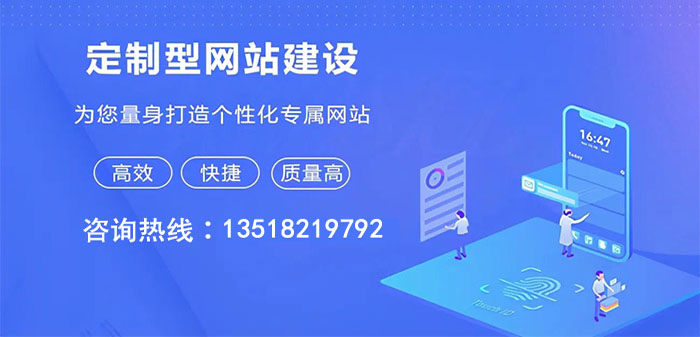
成都创新互联-专业网站定制、快速模板网站建设、高性价比武都网站开发、企业建站全套包干低至880元,成熟完善的模板库,直接使用。一站式武都网站制作公司更省心,省钱,快速模板网站建设找我们,业务覆盖武都地区。费用合理售后完善,10多年实体公司更值得信赖。
上次完成了API的封装,这次完成GUI的布局。具体成品如下所示。
拍照保存图片采用的是opencv中的imwrite方法,具体的示例查看上上篇文章。
Tkinter 布局逻辑中最推荐使用的Grid布局。实现机制是将Widget逻辑上分割成表格,在指定的位置放置想要的Widget就可以了。
Grid布局参数说明
具体main.py代码如下。
- """
- @Author:Runsen
- @WeChat:RunsenLiu
- @微信公众号:Python之王
- @CSDN:https://blog.csdn.net/weixin_44510615
- @Github:https://github.com/MaoliRUNsen
- @Date:2020/11/29
- """
- import time
- import cv2 as cv # pip install opencv-python
- import tkinter as tk
- from tkinter import ttk # 下拉框依赖库
- from tkinter import scrolledtext # 滚动文本框依赖库
- from tkinter import N,E,S,W
- # 引入Baidu_API类 (上次文章)
- from baidu_api import Baidu_API
- # 拍照
- def take_a_photo():
- # 调用笔记本内置摄像头,所以参数为0,如果有其他的摄像头可以调整参数为1,2
- cap = cv.VideoCapture(0)
- img_path = str(int(time.time())) + '.jpg'
- while True:
- # 从摄像头读取图片
- sucess, img = cap.read()
- # 转为灰度图片
- # gray = cv.cvtColor(img, cv.COLOR_BGR2GRAY)#
- # 显示摄像头
- cv.imshow('----------please enter "s" to take a picture----------', img)
- # 保持画面的持续,无限期等待输入
- k = cv.waitKey(1)
- if k == 27:
- # 通过esc键退出摄像
- cv.destroyAllWindows()
- break
- elif k == ord("s"):
- # 通过s键保存图片,并退出。
- cv.imwrite(img_path, img)
- cv.destroyAllWindows()
- break
- # 关闭摄像头
- cap.release()
- # 打印日志
- scr.insert(tk.END, '[{}]拍摄成功...\n'.format(time.strftime('%Y-%m-%d %H:%M:%S')))
- # 返回图像
- return img_path
- # ----------图形界面各个组件功能的设计----------
- # 清除窗口日志
- def clear_the_window():
- scr.delete(1.0, tk.END)
- # 退出软件
- def exit():
- win.quit()
- # 下拉框选项选择
- def select_ttk(event):
- global numberChosen
- # 颜值评分
- if numberChosen.current() == 1:
- # 获取图像
- img_path = take_a_photo()
- try:
- # 向API发送图像并获取信息
- score, age, gender, race = Baidu_API().face_detect(img_path=img_path)
- # 打印日志
- scr.insert(tk.END, '[{}]年龄「{}」性别「{}」人种「{}」\n'.format(time.strftime('%Y-%m-%d %H:%M:%S'), age, gender, race))
- scr.insert(tk.END, '[{}]颜值评分为:{}/100 分\n'.format(time.strftime('%Y-%m-%d %H:%M:%S'), score))
- except:
- scr.insert(tk.END, '[{}]{}'.format(time.strftime(time.strftime('%Y-%m-%d %H:%M:%S')),
- Baidu_API().face_detect(img_path=img_path)))
- # 手势识别
- if numberChosen.current() == 2:
- scr.insert(tk.END, '[{}]请将您的手势放置摄像头前...\n'.format(time.strftime('%Y-%m-%d %H:%M:%S')))
- time.sleep(0.1)
- img_path = take_a_photo()
- try:
- classname_en, classname_zh = Baidu_API().gesture(img_path=img_path)
- scr.insert(tk.END,
- '[{}]手势大意:{}({})\n'.format(time.strftime('%Y-%m-%d %H:%M:%S'), classname_zh, classname_en))
- except:
- scr.insert(tk.END,
- '[{}]{}\n'.format(time.strftime('%Y-%m-%d %H:%M:%S'), Baidu_API().gesture(img_path=img_path)))
- # 智能人脸抠图
- if numberChosen.current() == 3:
- scr.insert(tk.END, '智能人脸抠图\n'.format(time.strftime('%Y-%m-%d %H:%M:%S')))
- img_path = take_a_photo()
- out_path = str(int(time.time())) + '.jpg'
- try:
- Baidu_API().body_seg(img_path=img_path, out_path=out_path)
- scr.insert(tk.END, '完成智能人脸抠图')
- except:
- scr.insert(tk.END, '[{}]{}\n'.format(time.strftime('%Y-%m-%d %H:%M:%S'),
- Baidu_API().body_seg(img_path=img_path, out_path=None)))
- # -------------创建窗口--------------
- win = tk.Tk()
- win.title('客官先关注微信公众号:Python之王!')
- win.geometry('600x300')
- # ------------窗口组件设计-----------
- # grid中的参数:column, columnspan, in, ipadx, ipady, padx, pady, row, rowspan,sticky
- # 下拉框组件
- number = tk.StringVar
- numberChosen = ttk.Combobox(win, textvariable=number)
- numberChosen['value'] = ('please select', '给我的颜值打个分吧!', '识别一下我的手势', '智能人脸抠图')
- numberChosen.current(0) # 设置默认值为第一个,即默认下拉框中的内容
- numberChosen.grid(row=1, column=1, rowspan=1, sticky=N + E + S + W)
- # 下拉框触发动作 (绑定点击事件)
- numberChosen.bind('<
>', select_ttk) - # 清除按钮组件
- tk.Button(win, cnf={'text': 'clear', 'command': clear_the_window}).grid(row=1, column=2, ipadx=1, sticky=N + E + S + W)
- # 退出按钮组件
- tk.Button(win, cnf={'text': 'exit', 'command': exit}).grid(row=1, column=3, ipadx=1, sticky=N + E + S + W)
- # 滚动文本框组件
- scr = scrolledtext.ScrolledText(win)
- scr.grid(row=2, column=1, columnspan=3, rowspan=1)
- # 使窗口一直显示
- win.mainloop()
最后使用Pyinstaller打包即可。
Java 一次编译到处运行,Python没有这么好本事,Python有一个pyinstaller可以打包exe,在window平台下运行,这也是Python非常不好的方面,而且打包出来的占用内存非常的大
安装:pip install pyinstaller。Pyinstaller具体参数如下所示。
注意点:有的时候在代码最后面加上input(),这样打开exe不会一散而过。由于上面代码本身就是窗口一直显示,无需加上input()。
在打包时候,并没有提示错误,可以顺利打包成 exe 文件。但是在运行打包好的软件时,会提示找不到模块,本人遇到的是找不到第三方模块,例如 cv2 。这时候需要在打包时指定 -p 参数,后面跟上 python 目录下的第三方库模板目录路径 site-packages ,再打包就成功了。
cd 到代码的目录执行 pyinstaller main.py -F -p F:\anaconda\Lib\site-packages如果Pyinstaller打包报错numpy.core.multiarray failed to import,这是numpy和opencv的不兼容,可以降低numpy的版本。
本文题目:GUI布局Tkinter完善Python小项目
文章地址:http://www.csdahua.cn/qtweb/news18/94718.html
网站建设、网络推广公司-快上网,是专注品牌与效果的网站制作,网络营销seo公司;服务项目有等
声明:本网站发布的内容(图片、视频和文字)以用户投稿、用户转载内容为主,如果涉及侵权请尽快告知,我们将会在第一时间删除。文章观点不代表本网站立场,如需处理请联系客服。电话:028-86922220;邮箱:631063699@qq.com。内容未经允许不得转载,或转载时需注明来源: 快上网
- 德江网是什么,详解德江网
- 关闭备案什么意思?(服务器备案取消)
- 快市为何如此火,一场生活方式的变革
- VisualStudio2010中的VisualBasic和C#语言
- 关于Dubbo随便问八个问题
- 我们一起聊聊序列化二叉树
- 被删除为什么没有拒收提示
- mysql给变量赋值的方法是什么
- 电商网站如何选择香港服务器?(企业如何正确选择香港服务器?)
- 如何使用DNSrr剖析DNS记录中的“宝藏”
- 提示undeclaredidentifier错误如何解决
- 创新互联Python教程:python怎么抛出异常
- 徐州公路运输集团有限责任公司仓储分公司介绍?(徐州公司仓库租赁信息网站)
- ug工程制图报错
- 如何开启服务器25端口并实现邮件发送